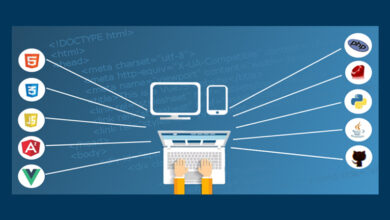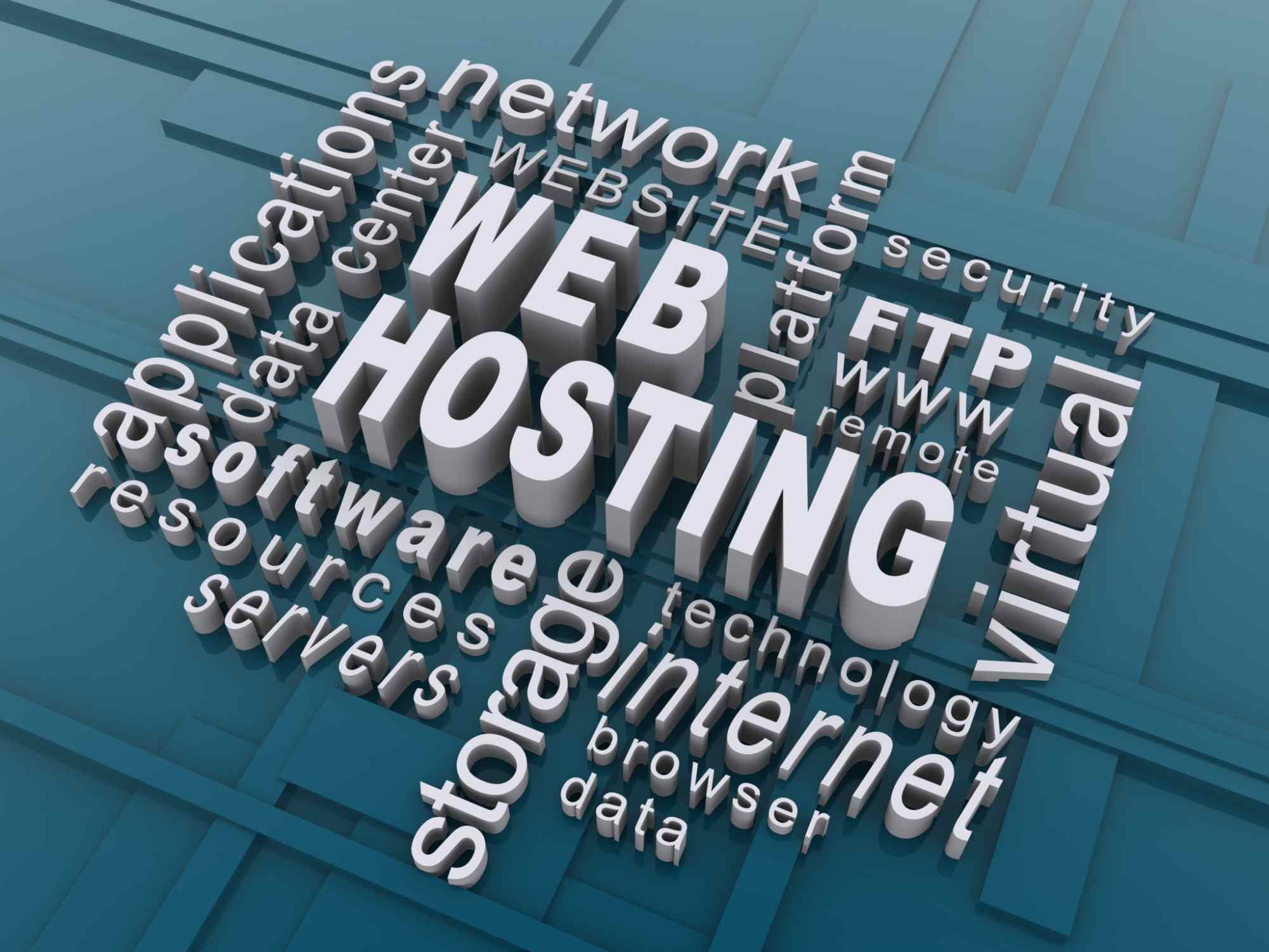How to Install a WordPress Theme
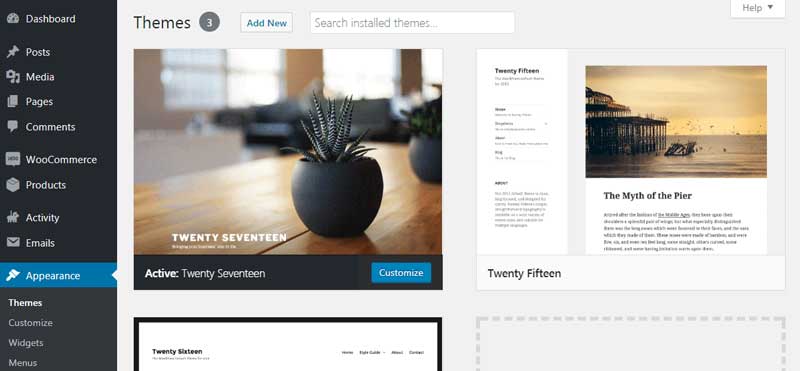
Choosing the perfect theme for your WordPress website is a crucial step in shaping its identity and functionality. However, the process doesn’t end with finding the ideal theme; the next steps involve installing and activating it seamlessly. In this comprehensive guide, we will not only walk you through the installation process but also provide valuable insights on what to consider before making the switch.
Pre-Installation Preparation
Before delving into the installation process, it’s imperative to undertake a few preparatory steps:
- Thorough Theme Vetting:
- Check ratings, reviews, and update frequency.
- Explore the theme’s demo to assess its appearance and features.
- Testing on a Staging Site:
- If possible, create a staging site to test the theme before implementing changes on the live site.
- Identify compatibility issues or problems in advance.
- Ensure a Backup:
- If changing themes on an existing site, perform a recent backup.
- Essential for restoring the site if the new theme causes issues.
- Completing Necessary Setup Tasks:
- If setting up a new WordPress site, ensure all tasks, such as domain registration and hosting, are completed.
How to Install a WordPress Theme (2 Methods)
1. Install a Free Theme From the WordPress Theme Directory:
- Accessible via Appearance > Themes in your WordPress dashboard.
- Browse the directory, search for your desired theme, and click ‘Install.’
- Utilize ‘Live Preview’ or ‘Activate’ to see and apply the theme.
2. Upload a .zip File in the WordPress Dashboard:
- Suitable for themes acquired from third parties.
- Save the theme’s .zip file to your computer.
- Navigate to Appearance > Themes > Add New > Upload Theme, then select the .zip file for installation.
- Use ‘Live Preview’ or ‘Activate’ to apply the theme.
How to Change Your Current WordPress Theme
Switching between themes is straightforward:
- Visit Appearance > Themes to view your installed options.
- Click on the desired theme and select ‘Activate.’
- Use ‘Live Preview’ to assess the site’s appearance before making it official.
Post-Installation Considerations
- Configuration Check:
- After changing themes, inspect new settings and sections added by the theme.
- Utilize the theme customizer to ensure all elements are configured according to your preferences.
- Documentation and Forums:
- Refer to the theme’s documentation or forums for assistance in case of any challenges.
- Forums often provide valuable insights and solutions shared by the theme’s community.
Install Your New Theme Today
Embrace the excitement of giving your WordPress website a fresh look and enhanced functionality by adding a new theme. This step-by-step guide equips you with the knowledge to confidently install and activate your chosen theme, ensuring a seamless transition and a visually appealing online presence. Explore the possibilities, personalize your website, and enjoy the transformative journey of enhancing your WordPress experience.
In conclusion, mastering the process of WordPress theme installation empowers website owners to effortlessly transform their online presence. Beyond merely selecting a visually appealing theme, understanding the pre-installation considerations, diverse installation methods, and post-installation tasks ensures a smooth and informed transition. The ability to switch between themes, backed by the knowledge of testing on staging sites and maintaining backups, grants flexibility without compromising site integrity. As you embark on the exciting journey of enhancing your WordPress website, use this guide as a comprehensive resource to navigate the intricacies of theme installation, allowing you to curate a digital space that reflects your vision and engages your audience effectively. Install your new theme today and unlock the full potential of your WordPress experience.