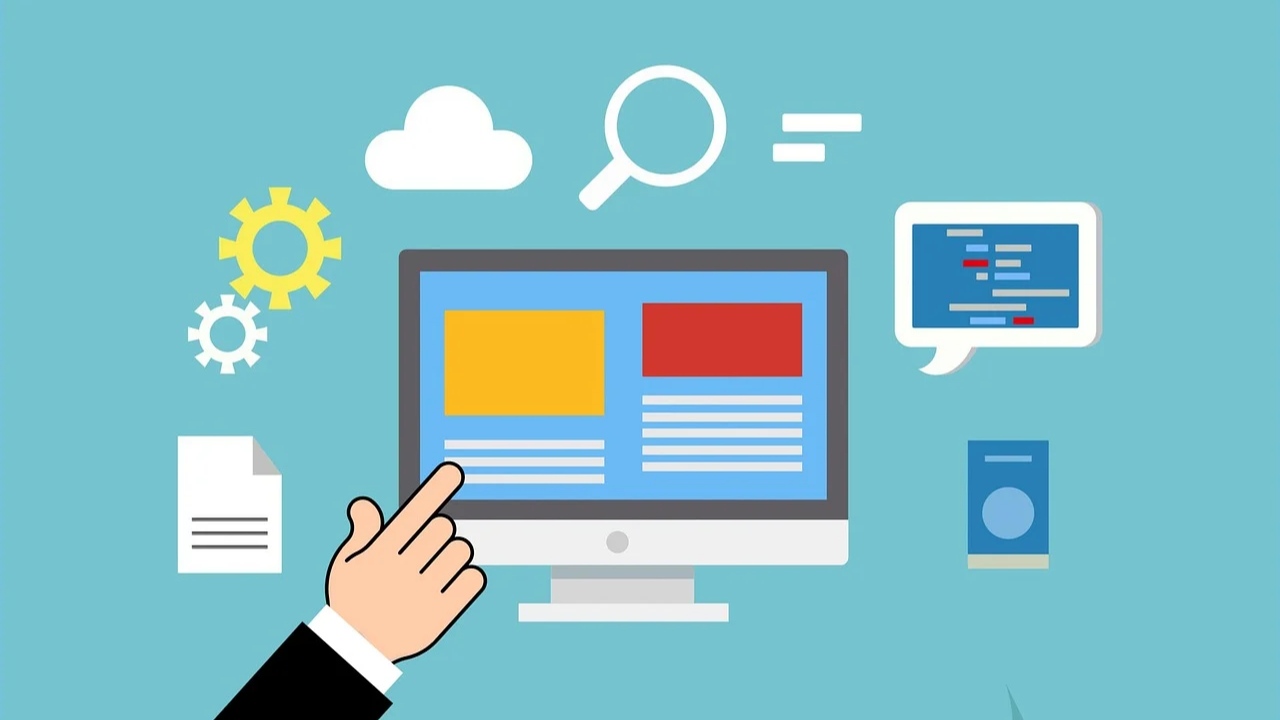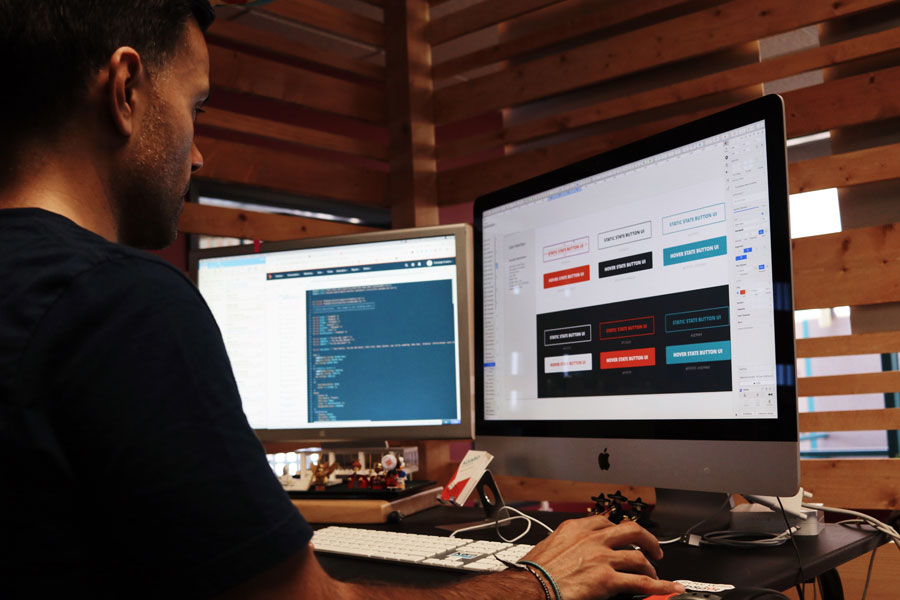In the realm of website development using WordPress, pages play a pivotal role in shaping the overall architecture. While they might seem straightforward, understanding the nuances of WordPress pages is essential for effective website management. This article aims to provide a comprehensive guide for newcomers to WordPress, elucidating the differences between pages and posts, and offering insights into managing and optimizing pages within the platform.
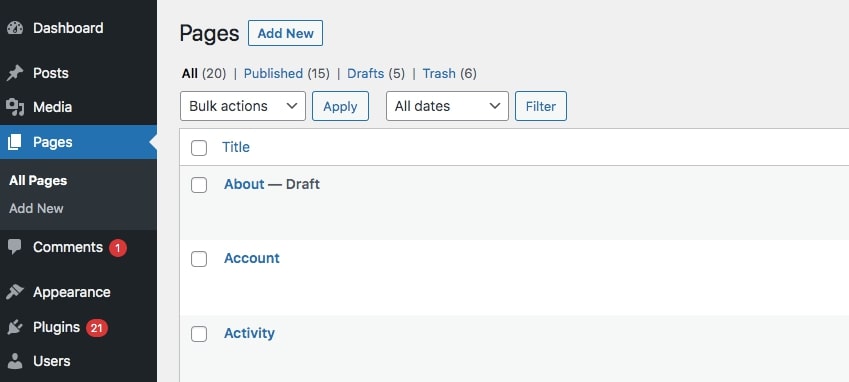
Distinguishing Between WordPress Pages and Posts:
WordPress pages serve as foundational elements for any website, and they differ significantly from posts in several key aspects. Unlike posts, pages are designed for static content, making them ideal for sections such as ‘About Us’ or ‘Contact Us.’ Additionally, pages are tailored for more permanent content, diverging from posts that are typically organized chronologically and categorically.
An Introduction to WordPress Pages:
WordPress necessitates at least one visible page for a website, but the platform allows the creation of numerous pages to meet specific needs. Three key distinctions set pages apart from posts:
- Static Content Design: Pages are specifically designed for static content that remains relatively unchanged over time, providing a dedicated space for information like the ‘About Us’ sections.
- No Comments by Default: Unlike posts that encourage social engagement through comments, pages, by default, do not allow comments. They are repositories of information rather than platforms for discussion.
- Displaying Posts on Pages: While posts can be displayed on a page, the reverse is not possible. Pages offer a framework to showcase posts but do not incorporate post-centric functionalities.
Understanding How to Manage WordPress Pages:
Managing WordPress pages is an intuitive process facilitated by the platform’s user-friendly interface. The following sections outline the fundamental tasks involved in page management.
Adding and Editing Pages in WordPress:
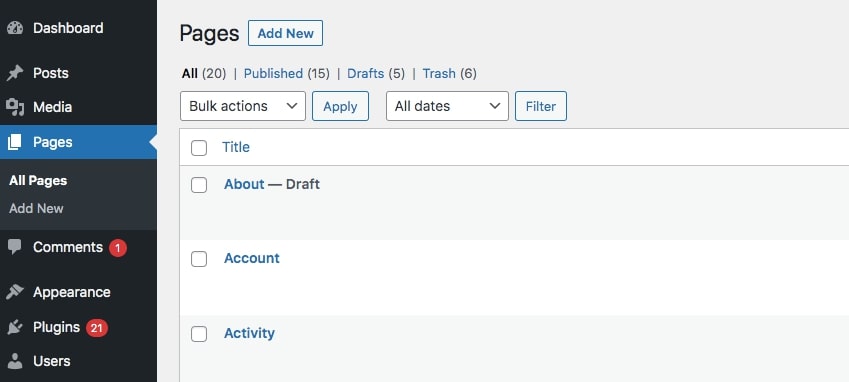
- Creating a New Page: To initiate the process of creating a new page, navigate to the WordPress admin dashboard. From the left menu, select “Pages” and click on “Add New.” This opens a blank canvas where content can be added using different blocks, such as text paragraphs and images.
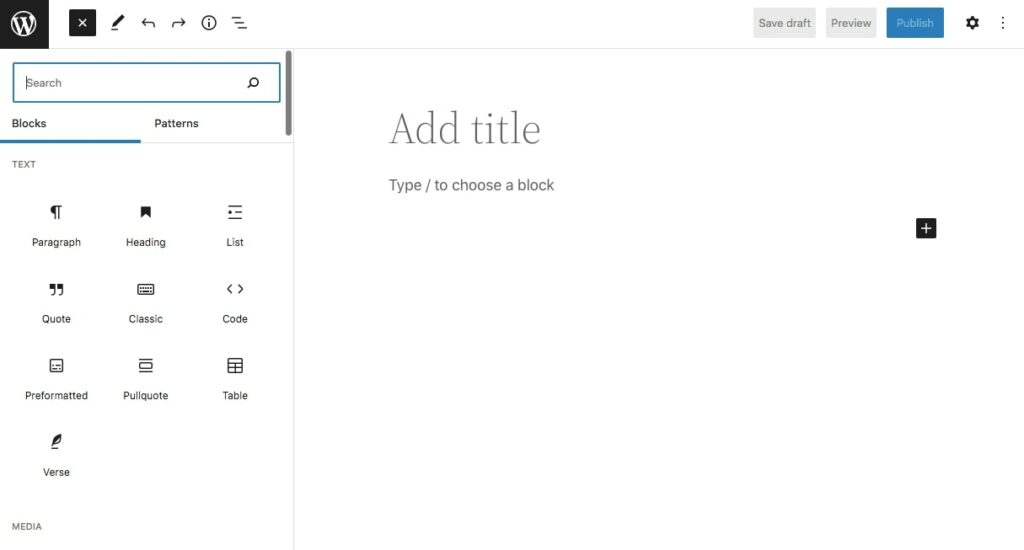
- Customizing Content: The Gutenberg editor in WordPress simplifies the customization of content using blocks. Users can insert text, and images, or leverage pre-designed Block Patterns to create a visually appealing layout. Once changes are made, the page can be published or saved as a draft for future modifications.
Organizing WordPress Pages:
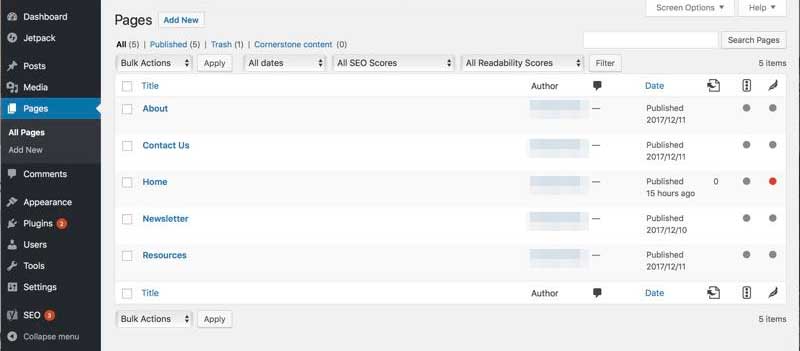
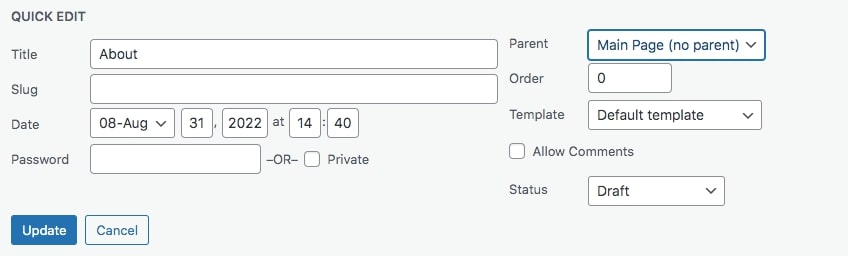
- Navigating the Hierarchy: WordPress automatically arranges pages based on default settings. However, users can customize the order by assigning a hierarchy. To do this, click on “Pages,” hover over the desired page, and select “Quick Edit.” Here, users can designate a parent page or adjust the order for optimal organization.
Removing a WordPress Page:
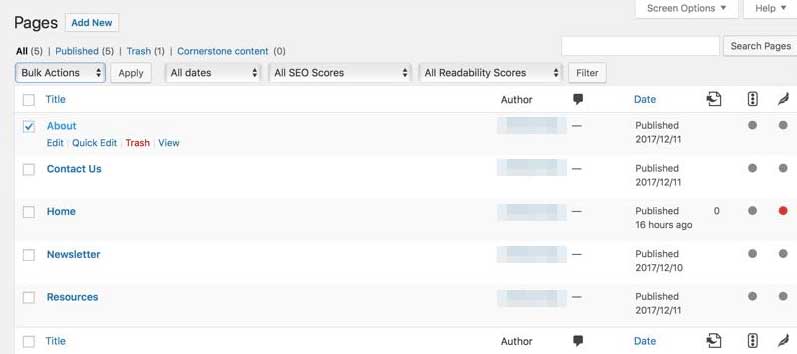
- Deleting Pages: Removing a page is a straightforward process. Hover over the page on the “Pages” screen, click on “Trash,” and the page is moved to the trash bin. For multiple pages, checkboxes can be selected, and the “Move to Trash” option in the Bulk Actions menu streamlines the process.
- Restoring or Permanently Deleting: Deleted pages can be restored by accessing the Trash link and selecting “Restore.” Alternatively, if permanency is desired, users can click on “Delete Permanently.”
WordPress pages form an integral part of website development, providing a structured framework for static content. This guide underscores the distinctions between pages and posts, emphasizing the permanence and functionality of pages. Efficient page management involves creating, customizing, organizing, and occasionally removing pages. By mastering these aspects, users can harness the full potential of WordPress pages, contributing to a cohesive and engaging online presence. Aspiring web developers and WordPress novices can leverage this guide to navigate the intricacies of WordPress pages with confidence and ease.