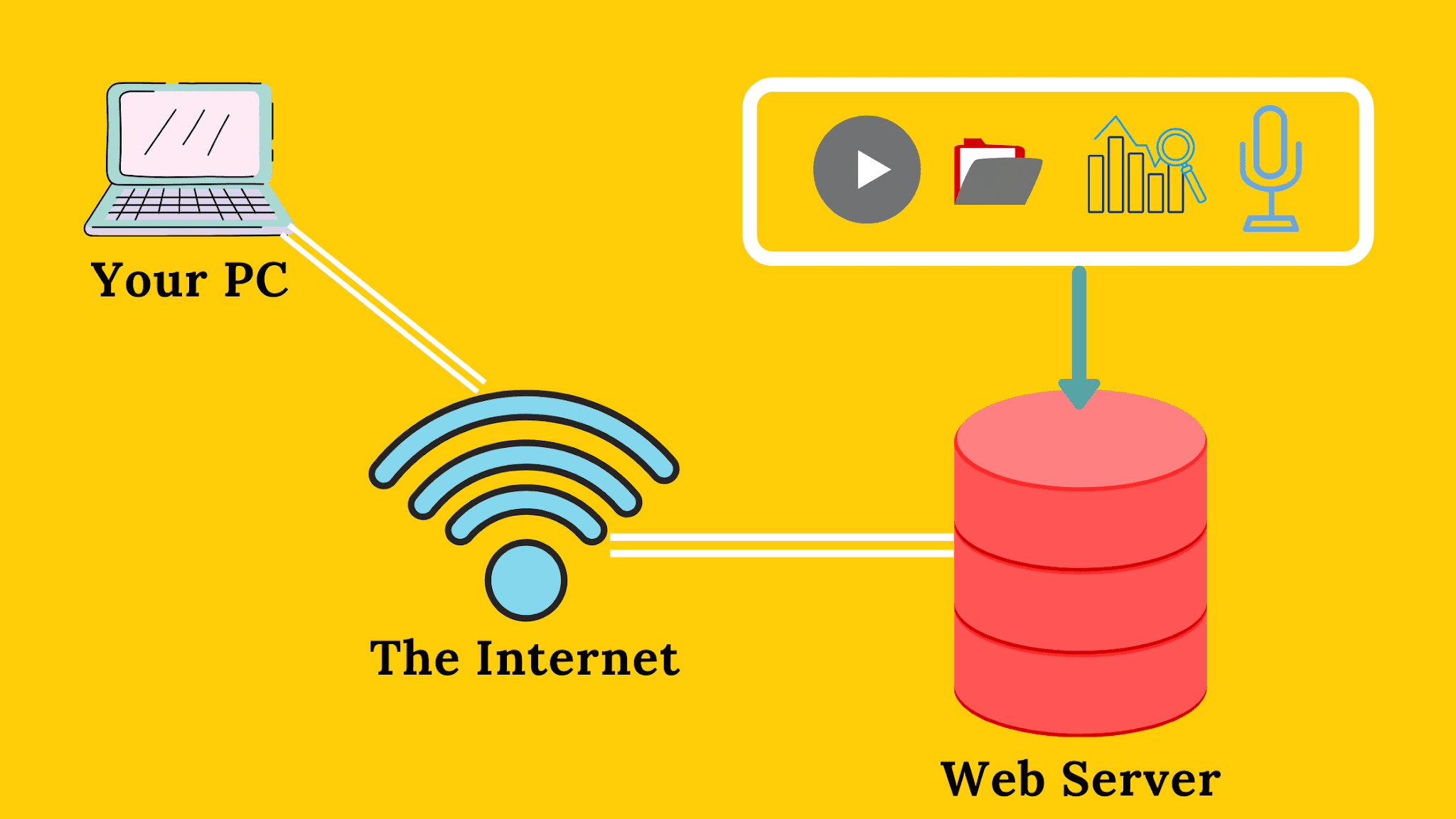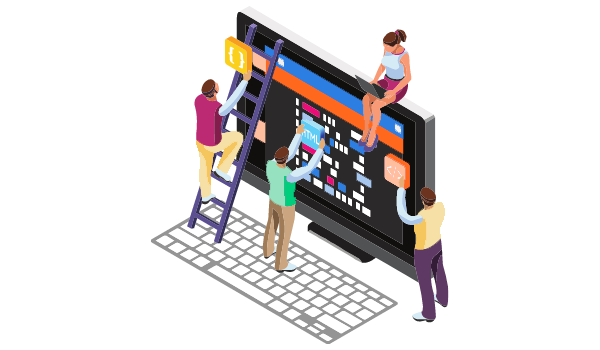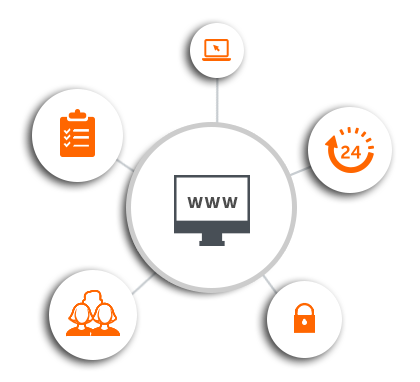Best Remote Desktop Software: From Casual Use to Business

The eerie narration of the 1960s TV series “The Outer Limits” warned viewers not to adjust their television sets, as someone else was in control. Little did they know that this tongue-in-cheek sci-fi scenario would become a reality, evolving into the efficient and practical remote desktop software we use today. As we seamlessly control computers from a distance, the landscape of technology has transformed what was once science fiction into a vital tool for troubleshooting, collaboration, and accessibility.
In the realm of remote desktop software, where control meets connectivity, several options cater to diverse needs. Let’s explore some of the best solutions that have emerged to redefine the way we interact with computers remotely.
1. TeamViewer – Bridging Distances with Ease
Pros:
- Free for personal use
- User-friendly, fast, and reliable
- Video-help facility available
- Supports desktop and mobile devices
- No installation required for quick use
Cons:
- Main screen may confuse new users initially
- Occasional notifications for free users
TeamViewer stands out as a versatile option, particularly for occasional use. Its free version offers a plethora of features, making it easy for users to troubleshoot, collaborate, and support others remotely. With an intuitive interface and support for chat, file transfers, and multiple displays, TeamViewer caters to a variety of needs. The only caveat lies in occasional reminders for free users not to abuse the privilege, making it a perfect fit for sporadic remote control requirements.
2. Chrome Remote Desktop – Fast and Free Connectivity
Pros:
- Free with Google account and Chrome browser
- Easy installation and usage
- Provides permanent remote access
- Supports Android and iOS devices
- Ideal for unlimited use
Cons:
- No chat function
- Lacks support for multiple displays
Fast, free, and seamlessly integrated with the Chrome browser, Chrome Remote Desktop emerges as a powerful option for unlimited remote connectivity. Its compatibility with various operating systems, including Chrome OS, Android, and iOS, ensures a broad user base. While lacking a chat function and support for multiple displays, Chrome Remote Desktop excels in simplicity and efficiency, making it a top choice for straightforward remote control needs.
Read the full Chrome Remote Desktop review here.
3. Microsoft Remote Desktop Connection – Tailored for Windows Pro
Pros:
- Free with Windows Pro or above
- Excellent performance
- Clients for Windows, macOS, Android, and iOS
Cons:
- Not available with Windows Home
- May require router and firewall configuration
- Controls only Windows computers
Tailored for businesses running Windows Pro, Microsoft Remote Desktop Connection offers robust performance and compatibility across various platforms. Its peer-to-peer connections ensure speed, while a basic feature set caters to essential remote-control needs. This free option requires some technical configuration but proves cost-effective for controlling Windows computers.
4. VNC Connect – Versatility Across Operating Systems
Pros:
- Control Windows, macOS, Linux, and Pi computers
- Clients for all major operating systems
- Affordable pricing (less than $4 per PC)
- Supports control, file transfer, and chat
- Direct and web portal connections are available
Cons:
- Requires networking expertise
- May necessitate router configuration
VNC Connect takes the spotlight with its versatility, supporting a wide array of operating systems, including Windows, macOS, Linux, and Raspberry Pi. With an affordable pricing model (less than $4 per PC), VNC Connect offers a comprehensive feature set, encompassing control, file transfer, chat, and end-to-end encryption. While requiring networking expertise for optimal use, its flexibility makes it a valuable asset for businesses with diverse operating systems.
Choosing the Right Remote Desktop Solution: Considerations and Testing
When delving into the realm of remote desktop software, considerations extend beyond the surface features. Evaluating operating system support, ease of installation and use, pricing, and additional features plays a pivotal role in choosing the right solution. Each software solution undergoes rigorous testing, not only over local networks but also across the internet, ensuring a comprehensive understanding of its capabilities.
- Operating System/Device Support: The chosen remote desktop software must offer clients and servers for all intended devices and operating systems, aligning with the user’s requirements.
- Ease of Installation and Use: Intuitiveness and ease of use are paramount, especially when dealing with less tech-savvy users. The installation and setup process should be hassle-free, contributing to a seamless remote-control experience.
- Price: Balancing functionality and cost is essential. While some solutions are free, others come with a license fee, offering advanced features and cross-platform support.
- Features: The feature set, including chat, file transfer, portal-based setup, and support for multiple displays, influence the suitability of a remote desktop solution. Testing these features ensures a well-rounded understanding of each software’s capabilities.
- Speed and Performance: Speed and performance are crucial factors, impacting the responsiveness and fluidity of the remote operating system. Rigorous testing over both local and internet connections provides insights into the software’s efficiency.
As technology continues to evolve, remote desktop software remains a cornerstone of connectivity and control. The journey from the ominous warnings of “The Outer Limits” to the practicality of seamlessly controlling computers from a distance reflects the transformative power of innovation. Whether troubleshooting, collaborating, or accessing remote systems, the right remote desktop solution enhances efficiency and connectivity in the ever-expanding landscape of digital interaction.